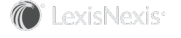Section Topics
Merging Contact Information - Phones, Addresses, and Electronic Addresses
This feature can help eliminate the problem of duplicate addresses, phones, and electronic addresses on both company and person contacts.
For example, consider the following company contact scenario. TeleNorth has two identical phones. Each of these versions of the phone has contacts sharing it.

Duplicate Phones on Companies
You cannot simply delete one phone, address, or electronic address because any contacts associated to the company that share that item will lose that information. Using the Merge Contact Information feature for Phones, you can select one version to keep and one version to remove. All contacts that share the version that is removed are automatically updated to share the version that is kept.

One Phone is Shared by All People
Also, consider the following person contact scenario. Nicholas Thomas is a firm contact with Business and Business2 addresses. Both of the addresses are identical within InterAction. Two users have Nicholas Thomas in their user lists, but one shares the Business address and the other shares the Business2 address.
You should use the Merge Contact Information feature for Addresses. If you simply deleted the Business2 address from the firm contact, the user sharing that address would lose the information.
Finally, consider this company contact scenario. Telenorth is a firm contact with identical Business electronic addresses, one set as an email address and one set as a Web site. Two users have Telenorth in their user lists, but one shares the Business Email address and the other shares the Business Web Site.
You can merge two electronic addresses using the Merge Contact Information feature for Electronic Addresses, even if the associated device types (e.g. Web Site, Email) are not the same. If you deleted one of the Business electronic addresses, the user sharing that address would lose the information.
In order to utilize the Merge Contact Information feature, you must have data quality permissions and have Read access rights to a folder that contains the contact.
What Happens to Additional Content on the Removed Phone, Address, or Electronic Address?
When merging duplicate phones, addresses, and electronic addresses, you are not actually “merging” the items. Instead, one item is kept, while one is removed.
| Additional Content | Resolution |
|---|---|
| An address, electronic address, or phone number on a company contact is shared by several person contacts. | The person contacts that share the item removed from the company are automatically updated to use the phone, electronic address, or address that was kept in the merge. |
| The phones, electronic addresses, or addresses that are merged have different location types and the item that is removed from the contact has a higher ranked location type. | The phone, electronic address, or address that is kept is automatically assigned the higher location type of the two items included in the merge. For example, if you merge a Business phone into an Alternate Business phone, the phone that is kept is automatically assigned the Business location type. |
| A suite number, last edit comment, phone extension, additional line, or other information existed on the item that was removed. |
You must manually update the phone or address that is kept in the merge with this information if you want to keep it. It is not automatically transferred from the phone or address that is removed. This information can be found in the data quality log file. Electronic addresses do not contain any additional information. |
The log file contains information about the item that is kept and the item that is removed. It also maintains a record of the person contacts that are updated when phones or addresses for a company are merged.
Note: For more information on the data quality log file, see Using the Data Quality Log Files.
Finding Duplicate Phones and Addresses
Before you can merge duplicate phones and addresses, you need to find contacts that have them. To help you do this, the following two searches have been provided.
- Contacts with Potential Duplicate Addresses
- Contacts with Potential Duplicate Phones
These searches are only available to the InterAction Administrator and members of the Data Administrators group.
These searches look in all folders to which you have read access to find contacts with similar or identical phones and addresses. After running the search, you can clean up the phones and addresses directly from the search results or you can print the results and review the changes on paper before merging. The Detail Report, a standard report provided with InterAction, displays all addresses and phone numbers for a contact and can be used to review contact data and determine which items should be merged.
Merge Phones
-
Log on to InterAction as a user that has data quality permissions.
-
Locate the person or company for which you want to merge phones and choose Data Quality > Merge Contact Information > Phones to merge phones.
-
On the Merge Phones dialog box, identify the phone to keep and choose the Keep button to move it to the Phone to Keep area.
-
Identify the duplicate version of the phone and choose the Merge button to move it to the Phone to Merge area.
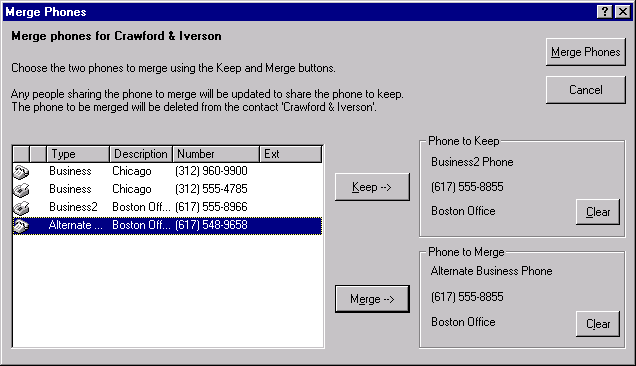
-
Choose Merge Phones.
-
If the duplicate phone was shared with any person contacts, the merge phones confirmation dialog box displays to notify you that the phone numbers on these contacts will be changed. Choose Merge to merge the phones.
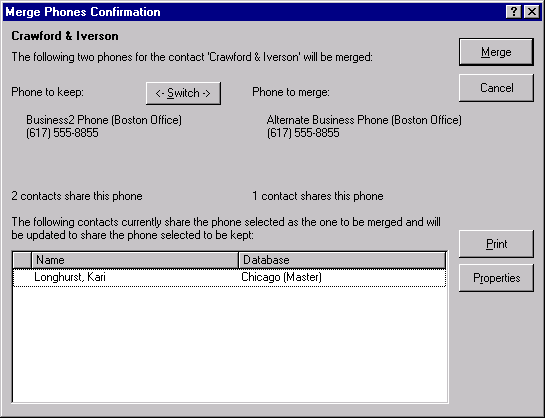
-
To switch the phone kept and the phone merged, choose Switch.
-
To view more information for the contacts sharing an item, select a person and choose Properties.
-
To retain a list of the contacts affected by the merge, choose Print.
-
-
If the duplicate phone was not shared with any person contacts, on the confirmation dialog box, choose Yes.
Merge Addresses
-
Log on to InterAction as a user that has data quality permissions.
-
Locate the person or company for which you want to merge addresses and choose Data Quality > Merge Contact Information > Addresses to merge addresses.
-
On the Merge Addresses dialog box, identify the “good” version of the address and choose the Keep button to move it to the Address to Keep area.
-
Identify the duplicate version of the address and choose the Merge button to move it to the Address to Merge area.
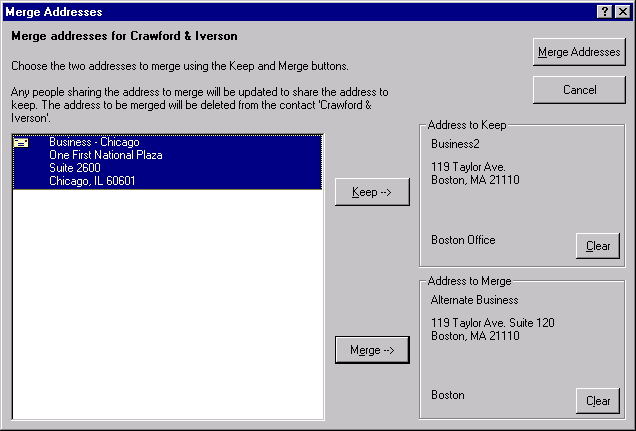
-
Choose Merge Addresses.
-
If the duplicate address was shared with any person contacts, InterAction displays the Merge Addresses Confirmation dialog box to notify you that the addresses on these contacts will be changed.
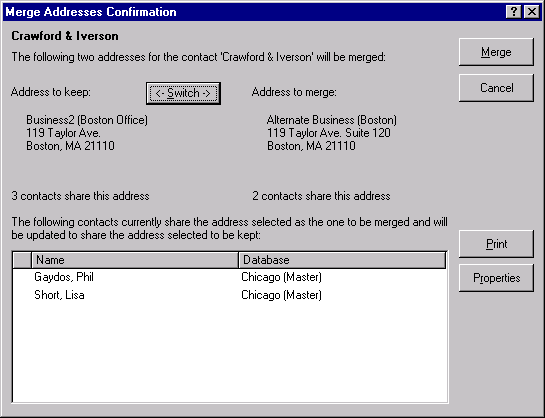
Choose Merge to merge the addresses.
- To switch the address kept and the address merged, choose Switch.
- To view more information for the contacts sharing the item, select a person and choose Properties.
-
To retain a list of the contacts affected by the merge, choose Print.
-
If the duplicate address was not shared with any person contacts, on the confirmation dialog box, choose Yes.
Merge Electronic Addresses
-
Log on to InterAction as a user that has data quality permissions.
-
Locate the person or company for which you want to merge electronic addresses and choose Data Quality > Merge Contact Information > Electronic Addresses to merge electronic addresses.
-
On the Merge Electronic Addresses dialog box, identify the electronic address to keep and choose the Keep button to move it to the Electronic Address to Keep area.
-
Identify the duplicate version of the electronic address and choose the Merge button to move it to the Electronic Address to Merge area.
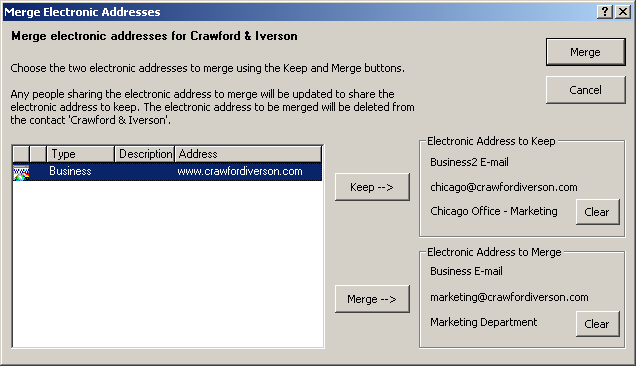
-
Choose Merge.
-
If the duplicate electronic addresses were shared with any person contacts, the merge electronic addresses confirmation dialog box displays to notify you that the electronic addresses on these contacts will be changed. Choose Merge to merge the electronic addresses.
-
To switch the electronic address kept and the electronic address merged, choose Switch.
-
To view more information for the contacts sharing an item, select a person and choose Properties.
-
To retain a list of the contacts affected by the merge, choose Print.
-
-
If the duplicate electronic addresses was not shared with any person contacts, on the confirmation dialog box, choose Yes.